You can work on your WarRoom database on the go using the WarRoom Mobile app on your iPhone, iPad, or iPod Touch (available on the iTunes App Store). WarRoom databases can be opened in the WarRoom Mobile app without any special preparation, but in order to also include your database images you will need to follow the steps below. Please keep in mind that including the images with your database could greatly increase the database file size.
To begin preparing your database for iOS, first make sure that you have loaded some documents and images and saved your database. Please see the other Help sections for assistance with creating a new database and loading metadata and images.
Once you have a database that you would like to move to your iPhone or iPad, go to the Images menu and select Import Image Metadata.
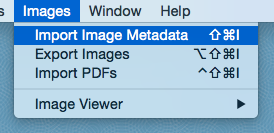
This will open the Image administration module. The first window lists all of the image Volumes that you have loaded. If you want to include a Volume (along with all of its associated images), simply highlight it and click the “Consolidate Volume” button. This will move the images into your database file.
Once you have consolidated all of the volumes that you are interested in, save your work and close out of WarRoom.
Now open iTunes and connect your iOS device. Click on your iPhone or iPad in iTunes, and select the “Apps” tab at the top.
Scroll down until you see the “File Sharing” section in iTunes. Select “WarRoom” from the list of File Sharing apps. If you don’t see WarRoom listed, make sure that you have downloaded WarRoom Mobile from the app store (it is a separate download from WarRoom on your Mac computer).
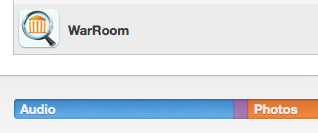
After you select WarRoom Mobile from the list of File Sharing apps, the second list will show “WarRoom Documents”. At the bottom of this list, click the button that says “Add…”. Browse out to the WarRoom database file on your computer that you want to copy to your iPhone or iPad, select it, and say OK.
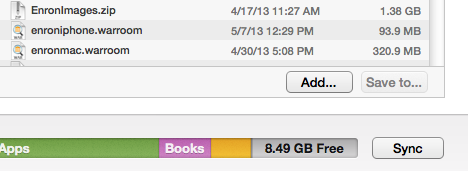
The database file will now be available to use in the WarRoom Mobile app. Once you are finished working on the database on your mobile device, you can access the file through iTunes in the same way and copy it back to your Mac. You can then open the file back up in WarRoom on your Mac.