To load document metadata to a WarRoom project, you will need a delimited text file in either .DAT or .TXT format. Before attempting to load the metadata file, it is recommended that you preview the first line of the file to determine which ASCII delimiter characters were used for the comma, quote and newline. You can preview the first line of the metadata load file by clicking the “Preview Load File” button.
This will open the Preview Load File window. The top box will show you the fields and delimiters that you have chosen. Click the “Preview Load File” button here and select your metadata load file to view the first line of text in the bottom box.
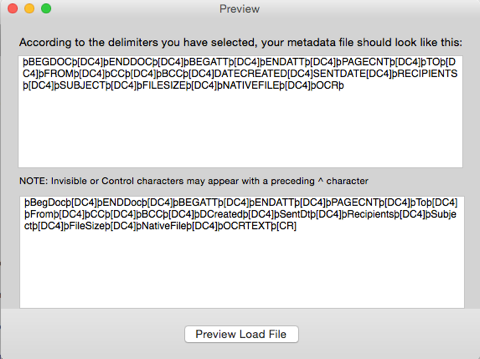
-The comma character divides values between fields
-The quote character wraps the field value, and only surrounds text fields
-The new line character inserts a line break, only in text fields
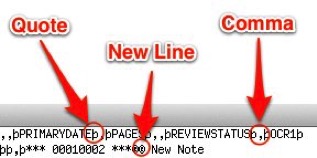
The first line of the metadata load file usually contains the field names for the database. You can use this information to create or modify the fields in your database (To do this choose File > Database Administration > Modify Fields. See the Help section for “Modifying Fields” for more information on creating and modifying database fields).
Once you have gathered this information and created the corresponding database fields, it is time to begin the metadata load process. Select the fields that you would like to load metadata into from the box on the left and use the arrow buttons to move them to the box on the right. This list needs to be in the exact same order as the field values in the metadata load file.
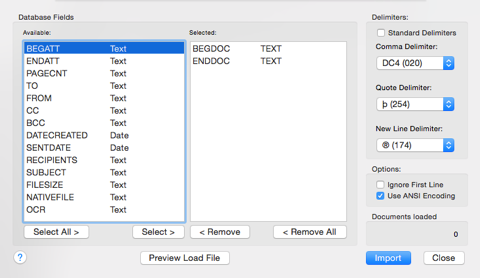
Next, select the correct comma, quote, and newline characters from the drop down menus, and check the "Ignore first line" box if your data load file included field names as the first line of information. If you would like to default to the standard set of delimiting characters, check the “Standard Delimiters” box. If your load file was saved using ANSI text encoding instead of Unicode, check the “Use ANSI Encoding” box. Finally, click the Import button and choose your metadata load file to complete the load.