To load image metadata to a WarRoom project, you must first copy the directory of images to the Images Library folder for the project. Click the button labelled “Library" in the Image Viewer window toolbar to access the Image Library folder specific to your current project. Each WarRoom database has its own Image Library folder, located in your ~/Pictures directory within the WarRoom folder. The Image Library folder will have the same name as your database.
Using Finder, drag your folder of TIFF images from your production disc into the Image Library folder for your database. Once your images have been copied to the Image Library folder, you can proceed with importing your image load file (.LFP or .LOG).
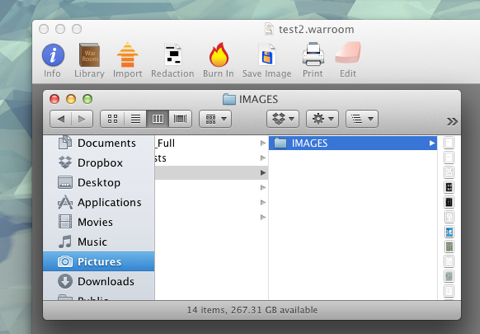
To open the Import Images window, click the “Import” button in the Image Viewer window toolbar or go to Images > Import Image Metadata in the menu.
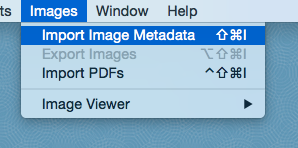
In the Import Images window, first select the Image Cross Reference field for your project if you have not selected one already (this is the field that WarRoom uses to cross reference your documents with your images):

Next, click the button labelled Import and select the .LFP or .LOG file that you would like to load. WarRoom will import the image metadata from the .LFP or .LOG file and link the entries with the TIFF images located in the Image Library folder. LFP files can contain a number of instructional codes, some of which WarRoom may be unable to process. If one of these codes is encountered, you will receive a notification and the import will skip the entry and continue.
By default, the images will be associated with a Volume name, according to the instructions in the .LFP or .LOG file. A Volume is merely a collection of images. Volumes have a path associated with them, so that WarRoom can find the associated images. If no image path is supplied for the Volume in the .LFP or .LOG file, WarRoom will assume that the images are located in the root of the Image Library folder. If a path IS supplied (using a "VN" code in the .LFP file), your images will not immediately display correctly because WarRoom won't be able to locate them. To correct this, make sure your images have been copied to the Image Library folder, and that the path associated with the Volume is pointing to the Image Library folder. You can click the path to browse to the correct location, or you can click the button labeled “Reset Volume Path” to automatically change the Volume path to the Image Library (and then make any manual adjustments needed to the path if necessary).
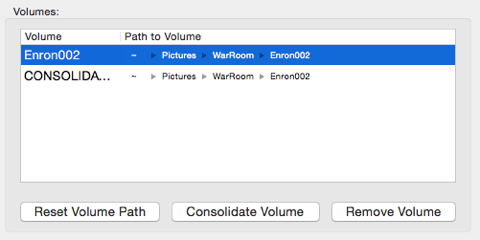
If you accidentally load your image metadata file prior to loading the associated document metadata file, your images may not display correctly, even if the Volume path is correct. In order to fix this, simply click the button labeled “Relink Images”. This will cycle through all of the images within the selected Volume and associate them with the correct document, using the Image Key Field as a cross reference key.