The Export OCR module can be opened by selecting Documents > Export OCR from the menu.
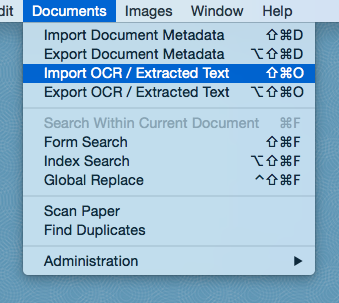
Simply select the range of documents from which you would like to export OCR / extracted text. This range corresponds to the current document query, so if you have run a search and narrowed your full set of documents down to a smaller set, you will only be able to select a range from within that subset. This is useful if, for example, you only want to export OCR / extracted text from a specific tag or query.
The OCR / Extracted Text field should already be selected in the Global Database Setting section, but if it is not make sure to select it now from the drop down menu.
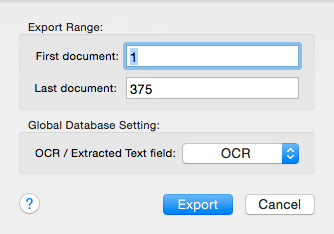
Click Export to complete the Export OCR / Extracted Text process. You will need to select a location where you would like your OCR / extracted text to be saved. OCR / extracted text files are saved as plain text files (.TXT), one per document, and are named the same as the Image Cross Reference field for the document.