To manage your database tags, go to Documents > Administration > Tag Administration and Search, or click the “Tag Administration and Search” button within the tagging palette:
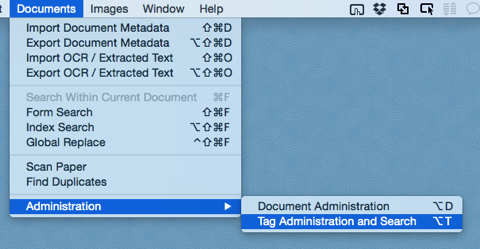
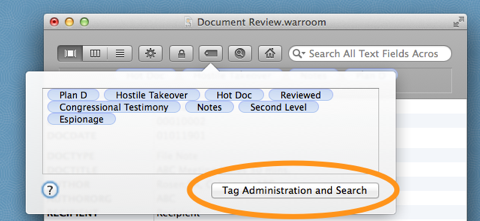
The Tag Administration window will appear.
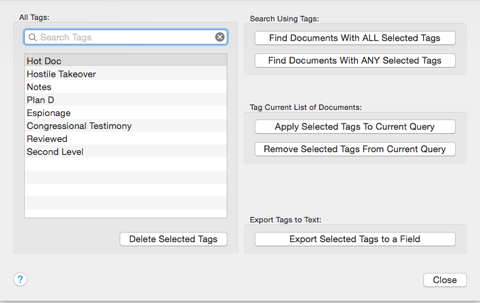
Here you have a number of options. You can search for tags using the search box at the top of the window. You also have the option to delete the selected tag(s). Be careful with this option, as the selected tag(s) will be permanently deleted from your database and removed from any documents that you had previously added them to.
If you select a tag or multiple tags, you can choose to search the entire database and find documents with all of the selected tags (the equivalent of a boolean “AND” search), or any of the selected tags (the equivalent of a boolean “OR” search). You can choose to either apply or remove the selected tag(s) to or from all of the documents in your database (or to / from the current subset of documents if you have already run a search).
Finally, you have the option to export tags to a field. This option allows you to write the tag information for each record to a text field in your database, with each tag separated by a standard delimiting character. This function exists to provide cross compatibility with other document database software packages such as Concordance or Relativity. To use this function, first make sure that you have created a new text field in your database. If you have not done this yet, close out of the Tag Administration window and open the Modify Fields window (click the gear button). Now follow the instructions in the Help section for “Modifying Fields” to create a text field that will hold your tag information.
Once you have created a text field to hold your tag data, select the fields that you would like to export and click the “Export Tags to a Field” button. This will bring up another window where you can choose the text field that will receive your tag data as well as the standard delimiting character that you would like to use to separate the tag data. Finally, click the Export button.
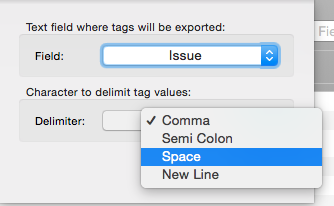
Once your tag data has been saved to a text field, it can be exported as part of a full database production or by itself. Instructions for exporting document metadata can be found in the Help section for “Exporting Metadata”. This tag data can now be loaded to other software packages, but you will need to refer to those packages for specific instructions on importing the tag data.